Saber resources
Our R2 unit has compiled the necessary resources to help you with your lightsaber.
First Steps video playlist :
You just got your lightsaber from us and want to go over the basics before diving deep in the user manual?
Watch this playlist of videos:
User Manuals :
Below you'll find the user manuals for our three types of saber tech.
RGBx and Xenopixel V2 lightsabers manual - Download
Xeno 3 Baselit and Xeno 3 Neopixel full user manual (for sabers and mobile app) - Download
Xeno 3 Neopixel quick functions cheat sheet - Download
Proffieboard V2.2 manual - Download
Proffie being an open source system created by Fredrik Hubinette, we invite all proffie users to refer to his website as well as the Proffie OS Documentation and extensive community content on the web.
Golden Harvest v3 Quick User guide - Full User Manual
For more resources on GHv3, please see the board maker's website : SaberTec.
Golden Harvest v4 New Features - Quick User guide - Full User Manual
For more resources on GHv4, please see the board maker's website : SaberTec.
Firmware backups and updates :
Xeno v3 mobile app :
Xeno 3 baselit and neopixel can be managed via bluetooth if you search and download the XENO CONFIGURATOR app on your iOs or Android app store. It is currently an open beta so it may not be perfect but it is updates frequently as well as the lightsabers firmwares.
Xeno v3 updates and fixes : please update your saber via the app (in the settings wheel next to your saber's name) to avoid incompatibilities and creating more issues. But in case you need a fresh start or have strong bluetooth issues, here's a repo of base version, updates and fixes.
To install an update you need to load the update.bin file in your setting folder, erasing any other update.bin already there. Load the SD card in your saber, start the saber, the update will follow, once done it will shutdown. If the update contains fontconfig files, using them will override any font settings you had done prior.
NOTE : Avoid using a Mac as it may leave invisible files and folders in your SD card and create function conflicts. If you have this type of issues you can use Blue Harvest app on Mac to clean your SD card of any invisible mac files.
- v1.0 base for neopixel version without soundfonts - Download
- If on a RGB board, switch the update.bin file from above to the one here - Download
- v1.2.0 update - Download for Xeno3 Baselit - Download for Xeno3 Neopixel
- v1.2.2 update fix for neopixel version (fixes sound crackling issues) - Download
- v1.2.5 update (connectivity and sound issues solved), need 1.2.0 or above to install - Download for Xeno3 Baselit - Download for Xeno3 Neopixel
- v1.3 latest stable build (new functions and fonts customizer), need 1.2.5 to install - Download
- FIXING MELT SOUND : if your melt effect doesn't produce a sound, replace all the melt sounds with those : Download fix
- FIXING LIGHTNING BLOCK : if your lightning block doesn't produce a sound, replace all the melt sounds in each font folder with those : Download fix
NOTE : always backup your soundfonts as they are not included in our repo. If you've lost your soundfonts please contact us through the chat and provide your order number, we will send you a backup.
Xeno 3 is not compatible with Xenopixel 2 boards. Xeno 2 soundfonts will work with Xeno 3 even if they don't benefit from the new set of functions like accent swing, stab etc...
Xeno 3 is now used with baselit and neopixel sabers. You have a baselit to pixel switch function for that matter, don't mess with it unless you know what you are doing.

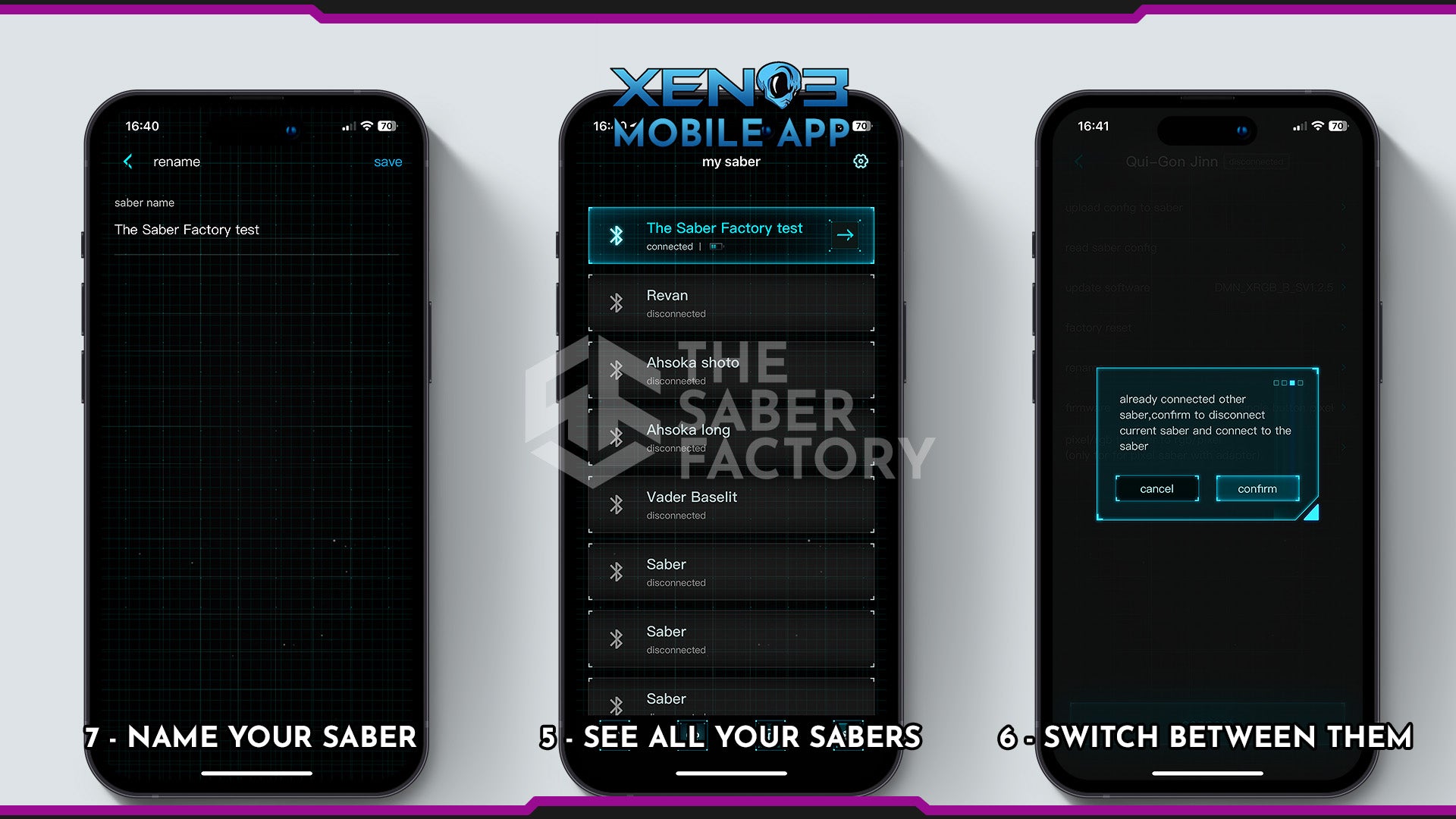

Older firmwares :
RGBx cannot be modified or updated!
Xenopixel v2 updates :
NOTE : v1.6 introduced tip drag (only for 92cm blades)
v.1.7 is the current version our supplier installs on all sabers. It's added a pixelnumber parameter that has to be set according to the length of your blade. Standard is still 92cm blades but if you want it for smaller blades or if your blade is not lighting up to the end of the tip this can be solved by changing this parameter.
For tip drag on v1.7 pixel number should be 132 for 92cm blades / 114 for 82cm blades / 100 for 72cm blades
Always backup your SDcard before attempting any modification. Avoid using a Mac as it may leave invisible files and folders in your SD card and create function conflicts. In this case you must use Blue Harvest app on Mac to clean your SD card of any invisible mac files.




